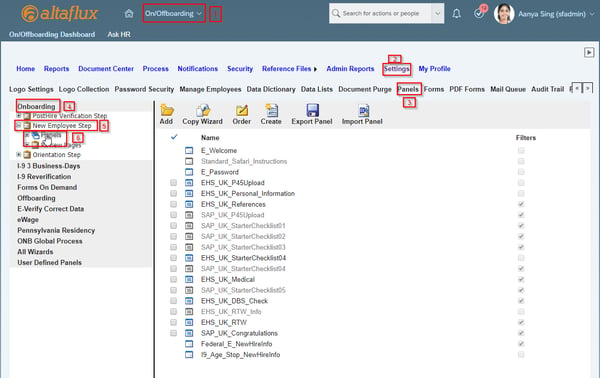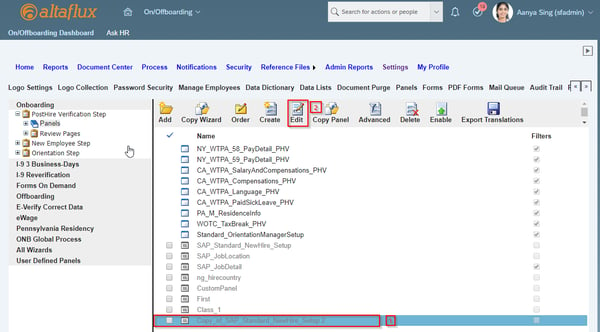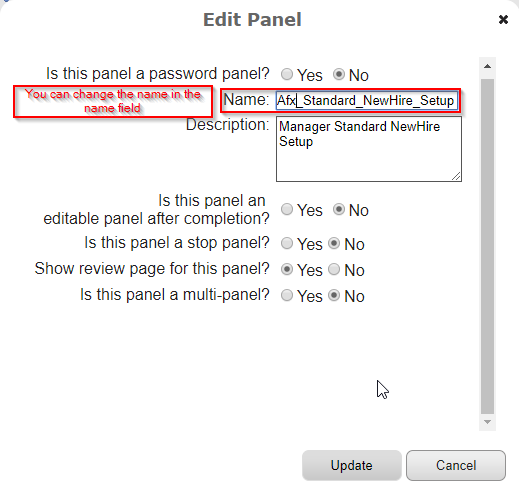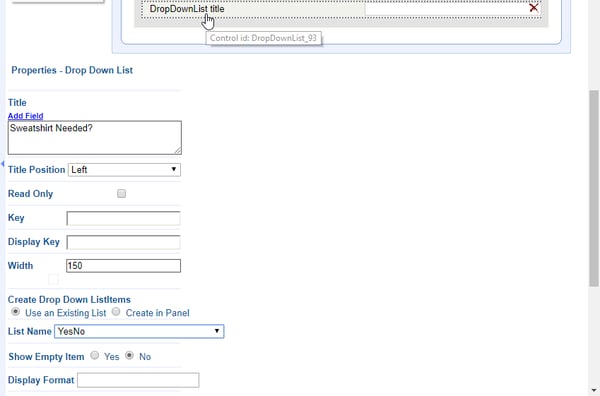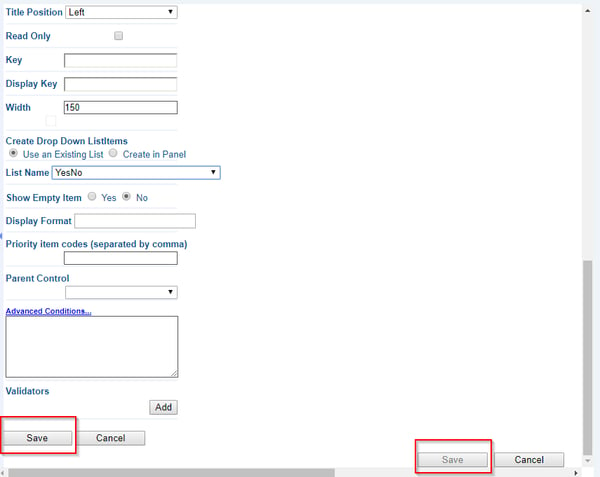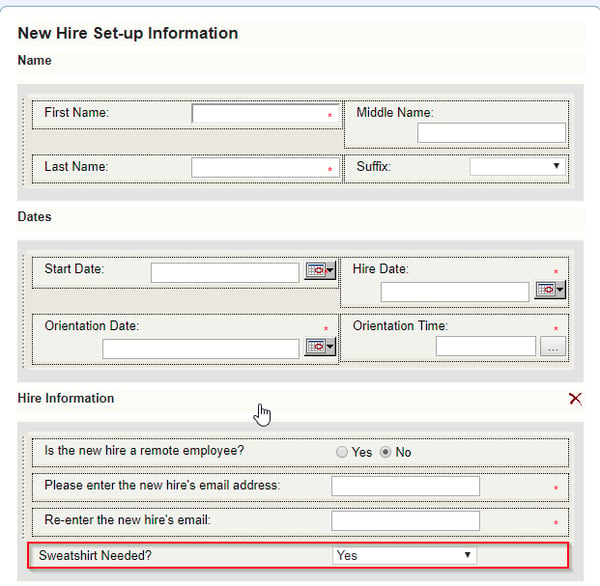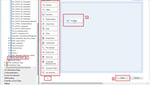SAP SuccessFactors Onboarding provides a number out of the box features like I-9 forms, direct deposit, emergency contact, etc. However, we've found that clients often want to collect information that is not included in the out of box functionality.
To collect custom information, clients can either copy and edit an existing panel, or they can create a new panel from scratch. You can choose which method works better for you based on the situation For example, if the out of box panel is collecting a majority of the details that you want, and you just want to add a few more fields, the copy and edit option works best. However, if you want to capture a whole new set of data, creating new panel would be better.
In this blog, we'll show you how to copy and edit an existing panel.
Note: You cannot edit SAP panels directly, therefore you must copy the existing panel, edit the copied panel and disable the old SAP panel. We also recommend that you use a naming convention for the custom panels to differentiate them from the SAP provided panels.
Copying and editing an existing SAP Panel:
- Go to Onboarding -> Settings (appropriate permissions required) -> Panel -> The process in which you want the custom panel -> The step in the process -> Panels
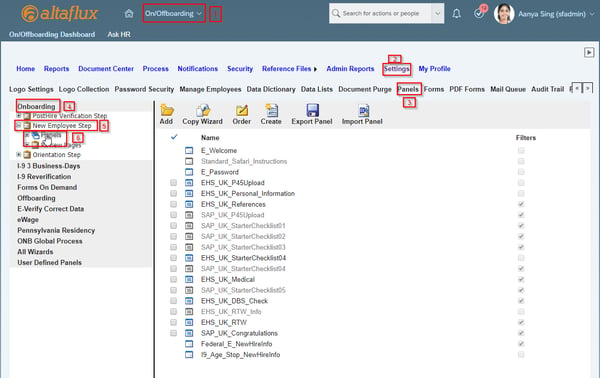
- Browse and select the panel that you want to copy, click on Copy Panel.

- Select the right panel into which you want the copied panel to get copied.

- The panel will get copied with the name Copy_of_<name of the panel>. You can change the name by selecting the panel and clicking edit.
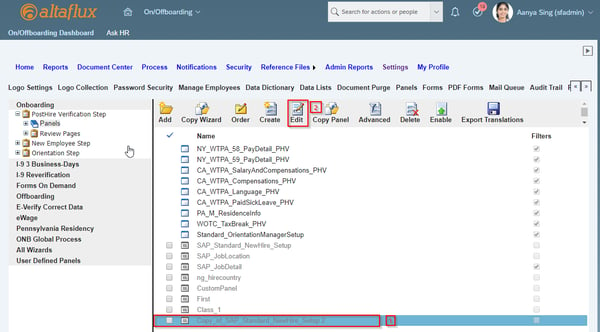
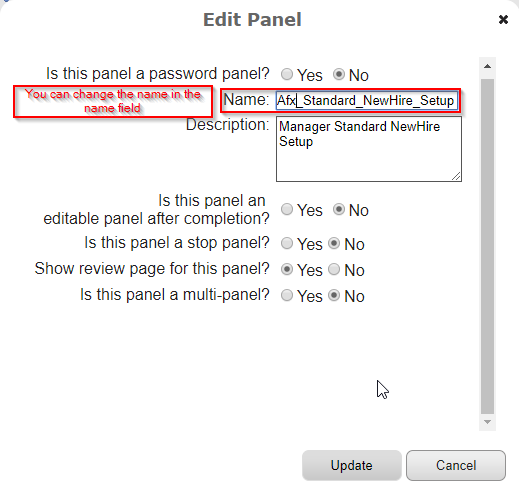
- Now you can add/remove/edit fields as per your requirement. Don’t forget to save changes after you are done.
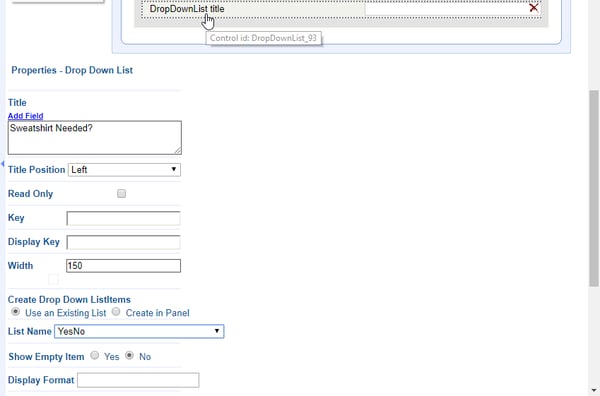
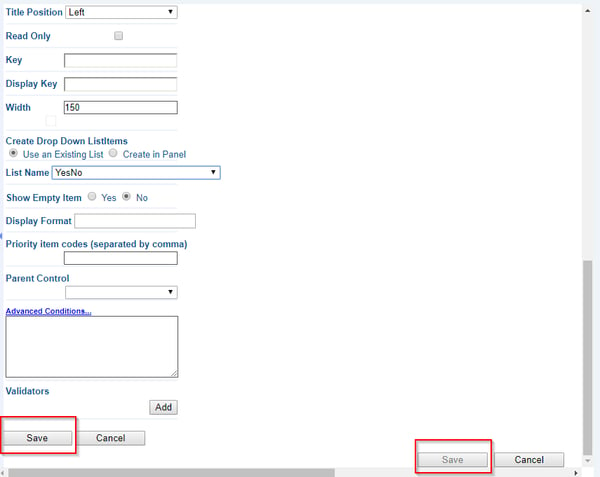
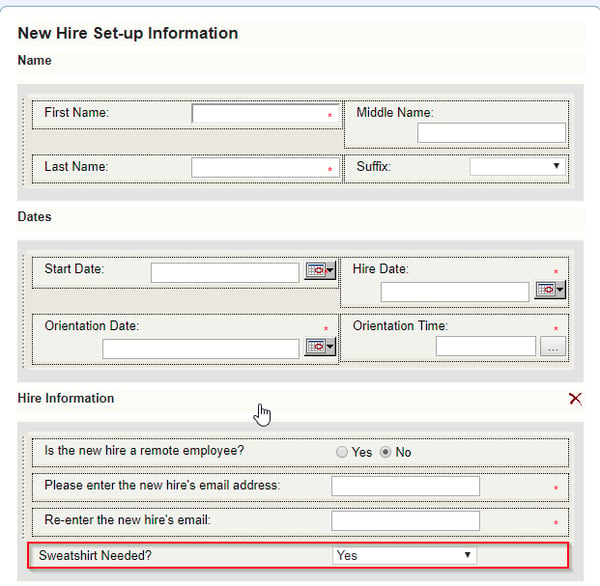
- You can now use the newly added field to capture the required data. This data can also be stored only a form or pulled out in Onboarding reports.
- Don’t forget to disable the original panel by going to Settings -> Panels -> Process -> Panels -> Browse and select the original panel -> click on Disable

If you have any questions regarding Creating Custom Panels in SAP SuccessFactors Onboarding, please reach out to us! We'd love to learn more about your business and educate you on how you can better leverage these tools. Contact us today for a complimentary consultation.