Creating & Uploading Custom Forms in SAP SuccessFactors Onboarding
By AltaFlux Corporation, Sep, 04 2018,
in
Onboarding
By using the best Cloud Platform Applications and Industry Practices, you can optimize workflows, improve business, and employee experience. Our solutions optimize the day-to-day lives of applicants, employees, and customers.
This blog presents a comprehensive evaluation of the recen...
Explore AltaFlux's library of digital assets and tools curated by our experts and partners.
Receive insights and trends once a month in your inbox
AltaFlux Corporation is an enterprise cloud technology consulting services firm. We help clients to automate, transform, and optimize their business processes.
SAP SuccessFactors Onboarding provides a variety of forms to capture data pertaining to new hires, however, there is also an option to upload your own unique/custom policies. Forms that used to be completed via pen and paper, can be completed online as part of your onboarding process using custom forms.
The process of custom forms is as follows:
Now let's take a detailed look at each of the steps.
You need to have a PDF editor to prepare the form. The forms that can upload has to be PDF and less than 4 MB in size.
Open the form in the PDF editor and the form, depending on the editor you will need to add the data capturing tools, like text field, checkbox etc. on the place that you want to capture the data.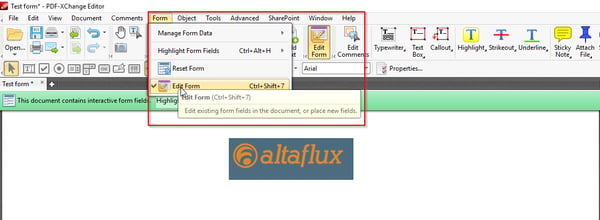
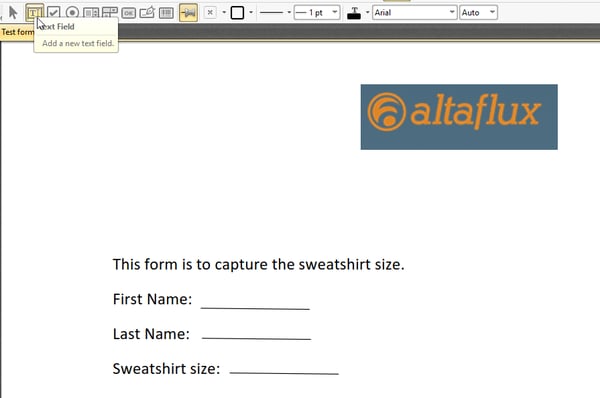
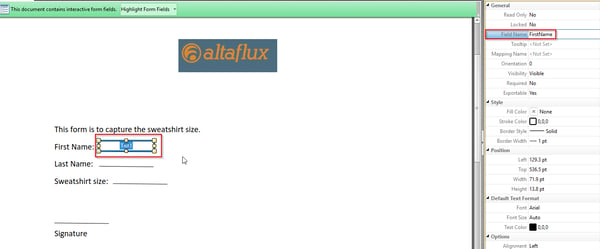
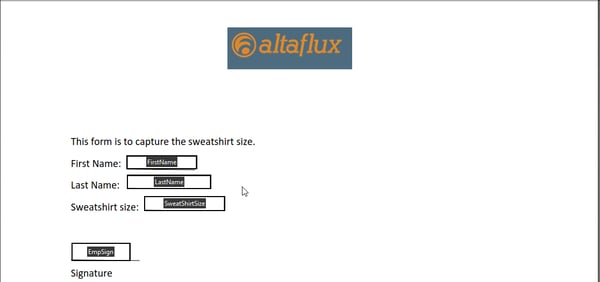
Create Custom Panels if Information is Not Already Captured in Onboarding
The first name and the last name are already being captured in Onboarding so we don’t really need a custom panel to capture it. However, the sweatshirt field does not exist, so we’ll create a new custom panel to capture it (Read this blog to learn how to create a custom panel).
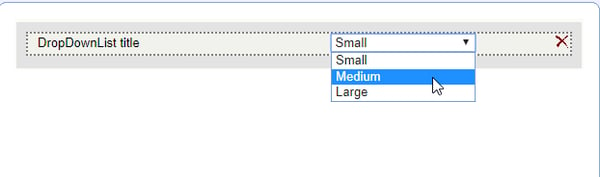
Go to Onboarding -> Settings -> PDF Form -> <Your company ID> -> Upload the form -> Create

Your form should have come up in the company ID in the PDF forms now. Click on the + sign and the fields from the form should come up. You can now map them to the keys.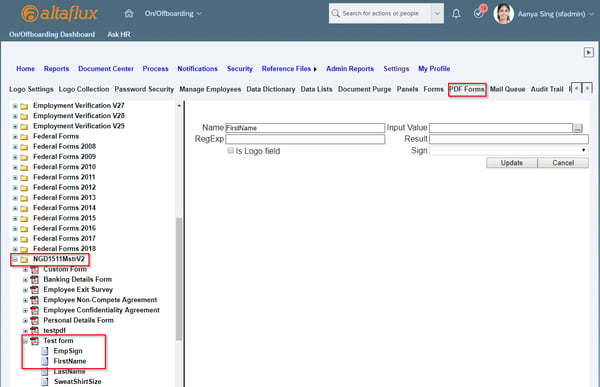
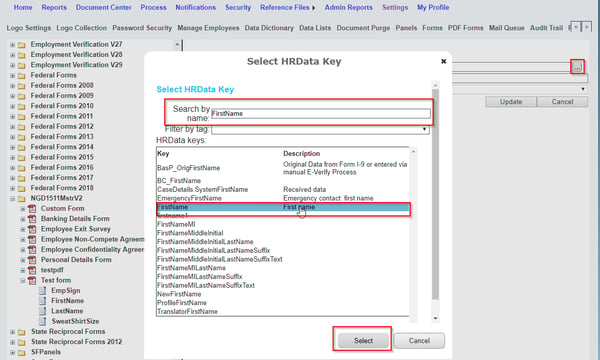
The key value would come up in the Input Value. You’ll need to click on Update. Repeat that for all the fields.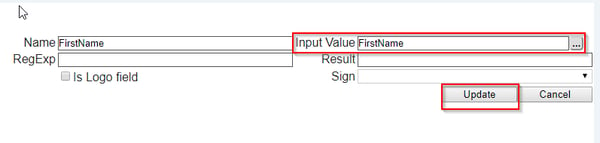
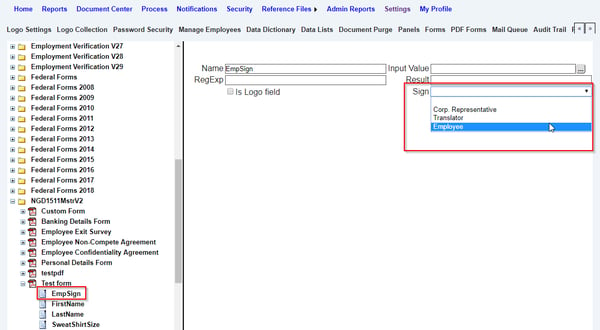
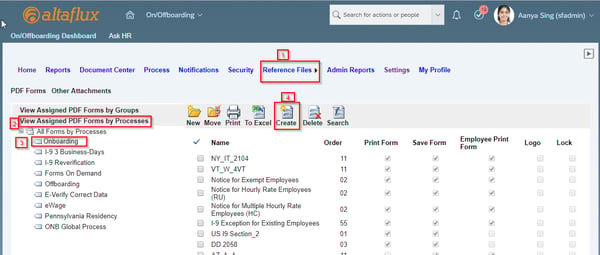

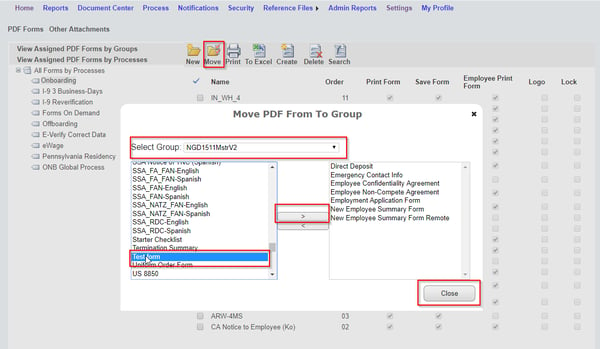
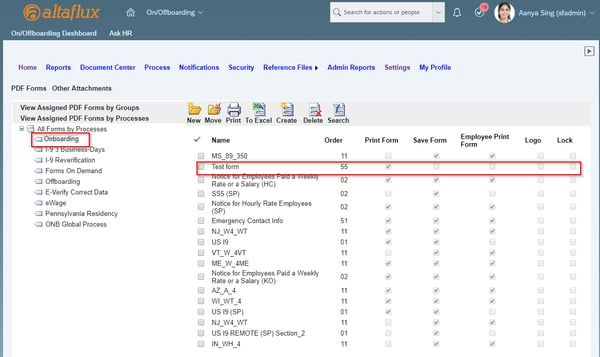
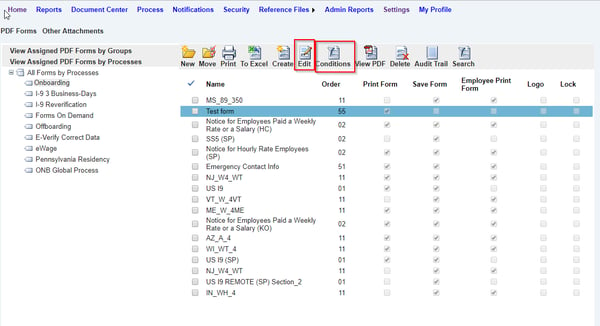
The form should now come up and get populated in the onboarding process.
Need additional support? Book a complimentary one-hour consultation with one of our certified SAP SuccessFactors Onboarding consultants. We'd be happy to answer your questions!
AltaFlux Corporation is an enterprise cloud technology consulting services firm. We help clients to automate, transform, and optimize their business processes. We have expertise in leading Enterprise Cloud Platforms, such as SAP SuccessFactors, Dell Boomi, Microsoft PowerBI, WorkForce Software, and Benefitfocus. Learn more about AltaFlux (+)
Privacy Policy | Terms of Use | Immigration Notices
© Copyright 2015-2025 AltaFlux Corporation. Featured logos are trademarks of their respective owners. Third-party trademarks, logos, and trade names appearing on the site are the property of their respective owners.