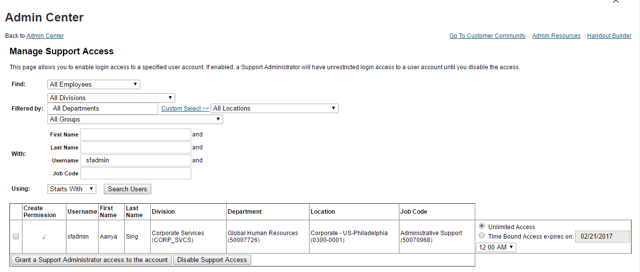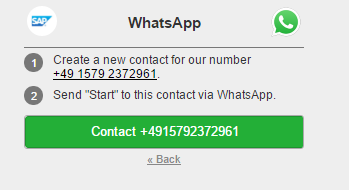It's no secret that SAP Support can be challenging for users who have issues with their solutions, including SAP SuccessFactors. However, we've seen some improvements in the ways customers can connect and communicate through the various channels to receive support. Here's an overview of how to connect with SAP support, if you're looking to resolve issues with your SuccessFactors solutions.
Creating a ticket
Before you reach out to SAP, you'll need to have all the details that are required to create a support ticket. If you are creating support ticket for one of your colleagues who may not have access, be sure to provide their full contact details so they can be reached by the SAP team if any additional details are required to resolve the issue.
Here are some recommendations on what to include in your support ticket:
- Provide details about the instance where you are facing this issue (Data Center, Company ID)
- Describe all the steps from beginning to end and where exactly you having the error/issue
- Create a document outlining these steps and attach it to your support ticket to help the SAP Support team visualize your problem/error (sometimes it may be process error vs. system error)
- Mention what you would expect from this process and how the system is currently behaving
You can create a support ticket within your instance by clicking the Support Icon on the right side of the screen. Once you click on Support, it will open the following screen.
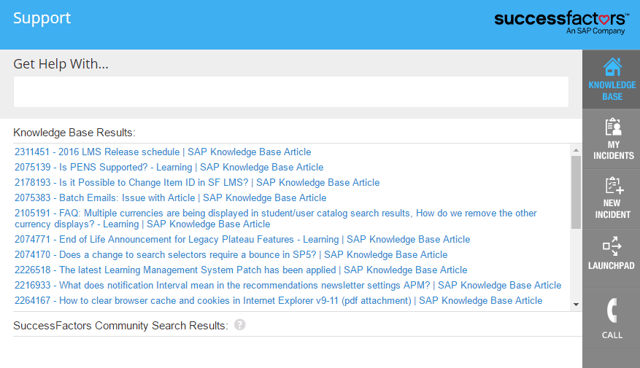 We recommend that you first search the Knowledge Base as you may find resolution if someone has already reported the same issue or any updates were provided by SAP SuccessFactors. If you can't find a solution related to your problem in the Knowledge Base, you can then click on New Incident to create a support ticket.
We recommend that you first search the Knowledge Base as you may find resolution if someone has already reported the same issue or any updates were provided by SAP SuccessFactors. If you can't find a solution related to your problem in the Knowledge Base, you can then click on New Incident to create a support ticket.
By clicking Launchpad, it will open the SAP One Support Launchpad, where you can also create a ticket. Here, you can also talk to the SAP SuccessFactors Support team for non-technical queries. They will help escalate your ticket, if it’s delayed for a long period of time or impacting your business process(es).
 Once you create the ticket, the SAP SuccessFactors support team will work to resolve your issue.
Once you create the ticket, the SAP SuccessFactors support team will work to resolve your issue.
Managing your tickets
In order to manage your tickets, you'll need to provide your User ID to the support team and grant them access which will allow them to assist you with your ticket(s). You can grant a support administrator access to your account via Manage Support Access in Admin Center. You may allow unlimited access, or select a date/time to terminate access.
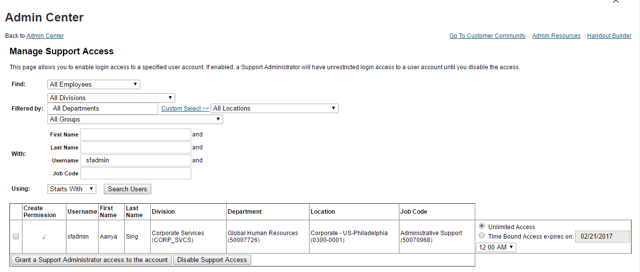
One important thing to note is that the SAP Support team will often reach out with additional questions once they review your ticket, and they will call the user who created the ticket directly. In order to avoid playing phone tag, we recommend that you provide the appropriate contact information vs. a general corporate office number.
New support channel
If you need any additional help, SAP has rolled out an alternative communication channel, WhatsApp. The contact details are below. You'll need to download the WhatsApp application to your mobile device.
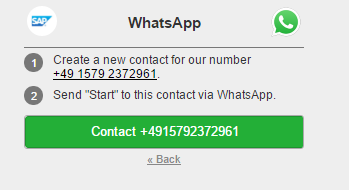
For more advice on how to navigate the SAP Support channels, feel free to contact us. Or, if you're looking for more dedicated support, check out our Expert-on-Demand offering, that provides tailored SAP SuccessFactors support to meet your needs.

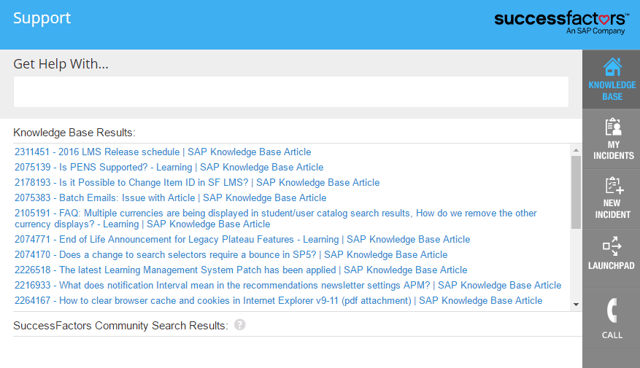 We recommend that you first search the Knowledge Base as you may find resolution if someone has already reported the same issue or any updates were provided by SAP SuccessFactors. If you can't find a solution related to your problem in the Knowledge Base, you can then click on New Incident to create a support ticket.
We recommend that you first search the Knowledge Base as you may find resolution if someone has already reported the same issue or any updates were provided by SAP SuccessFactors. If you can't find a solution related to your problem in the Knowledge Base, you can then click on New Incident to create a support ticket. Once you create the ticket, the SAP SuccessFactors support team will work to resolve your issue.
Once you create the ticket, the SAP SuccessFactors support team will work to resolve your issue.