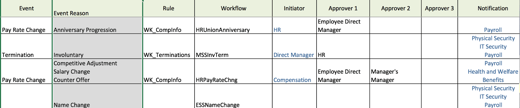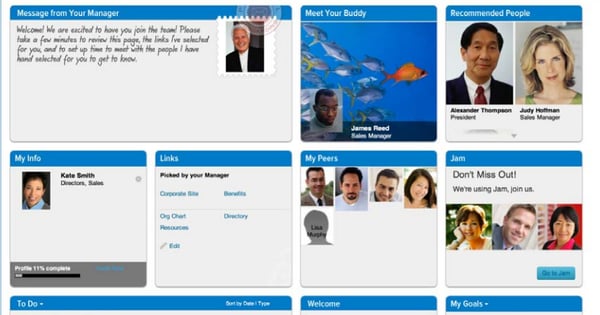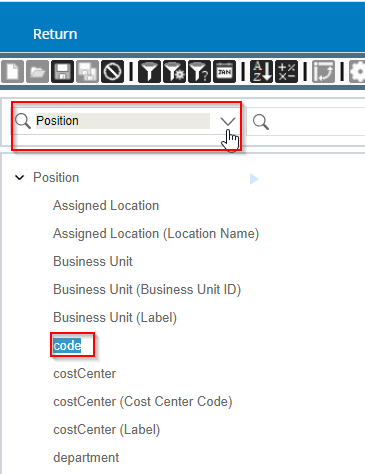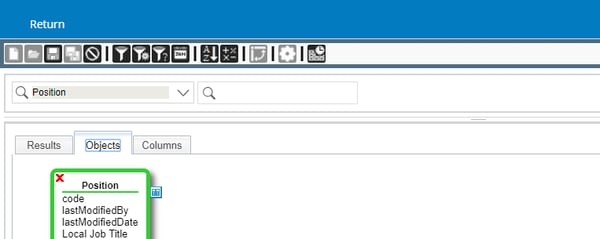Receive insights and trends once a month in your inbox
Services
By using the best Cloud Platform Applications and Industry Practices, you can optimize workflows, improve business, and employee experience. Our solutions optimize the day-to-day lives of applicants, employees, and customers.
Featured Case Study
SuccessFactors Redesigned Applicant Management Tool: Ev...
This blog presents a comprehensive evaluation of the recen...
Resources
Explore AltaFlux's library of digital assets and tools curated by our experts and partners.
- Blog
- Get the latest insights and trends on enterprise cloud platforms.
Subscribe
Thank you for subscribe
About Us
AltaFlux Corporation is an enterprise cloud technology consulting services firm. We help clients to automate, transform, and optimize their business processes.