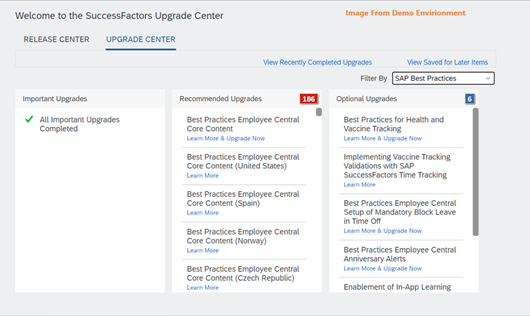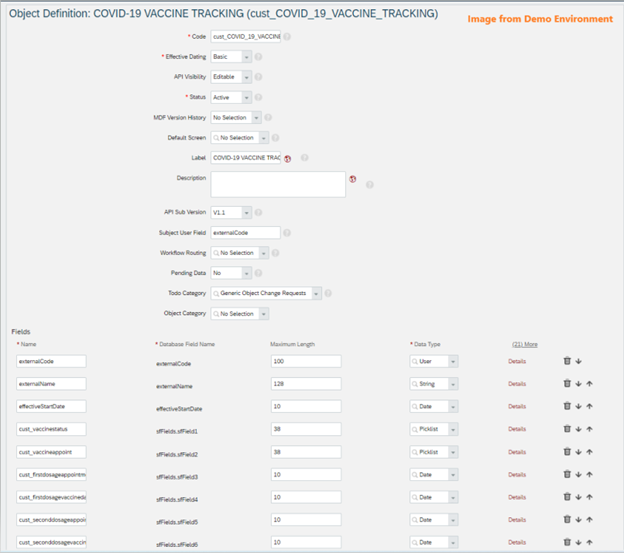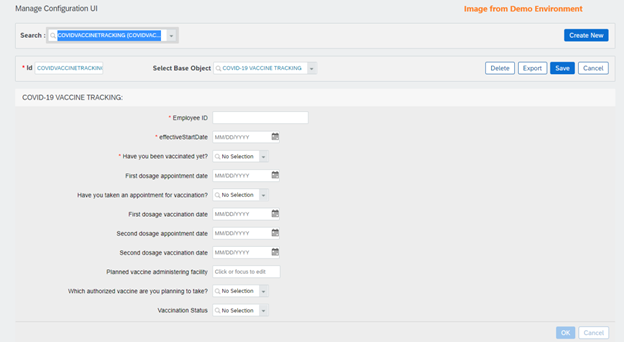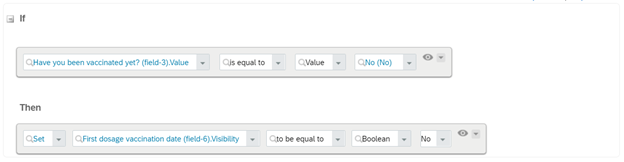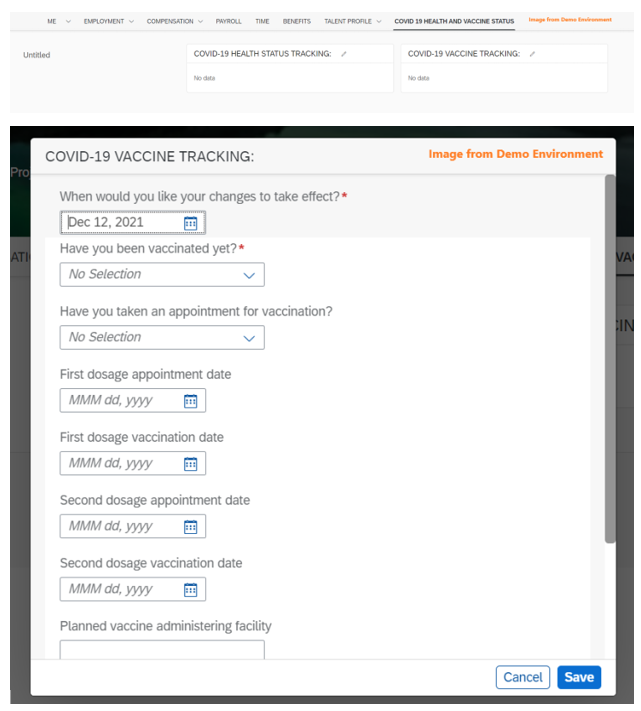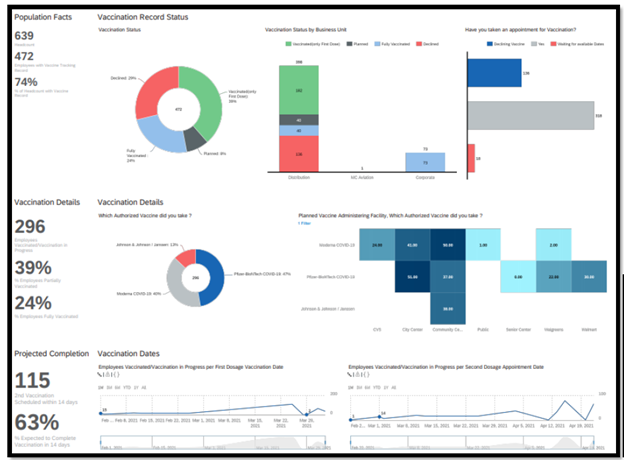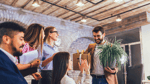After nearly two years of managing through a global pandemic, many organizations have either returned to work or are taking steps to bring employees back to the office in the future. In some cases, that includes putting a plan in place to track employee health/exposure to Covid-19 and/or vaccine status.
Luckily, for SAP SuccessFactors customers, there is a solution to track health and vaccine status, and any customer using Employee Central can take advantage of it. First available in 2020, this feature is built on the Metadata Framework (MDF) and is customizable to meet varying business requirements and enables customers to store and monitor key health and vaccine data. It leverages MDF, Role Based Permissions (RBP), and Report Story for customized reporting.
As mentioned, Employee Central and RBP are pre-requisites, and to leverage report story, customers must also be using Identity Authentication Service (IAS) as the log-on method.
Let’s dive in and look at this solution in detail.
Before we can access the Health and Vaccine Portlet we must navigate to Upgrade Center and enable it. The upgrade can be found by filtering for SAP Best Practices and clicking on “Best Practices For Health and Vaccine Tracking.” It’s important to mention here that SAP Best Practices must be enabled in provisioning. If it is not, you will not see the upgrade.
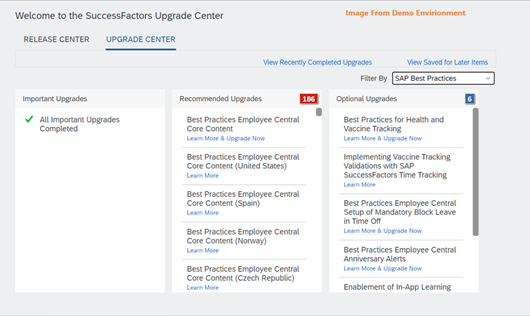
Once enabled, it can be modified/customized by going to Configure Object Definitions and searching for one of the objects, either the Health or Vaccine Tracking object. Since the solution is built on the MDF framework, it leverages generic objects as the foundation on which it is configured. Since these objects were added from the Upgrade Center, it comes pre-built but you can make changes. You can choose not to use some of the fields that are pre-delivered and/or add new fields based on your unique tracking needs.
The Health Status object contains a series of questions that the World Health Organization (WHO) or Center for Disease Control (CDC) suggest asking employees or visitors, but again, this is a suggestion and a starting point for employers to determine what information is necessary to ensure a safe return to the workplace for their teams. The Vaccine Status object contains information that will allow employers to track vaccine history of the employee including how many doses have been received and which vaccine was taken. Both portlets are effective dated which allow for history to be maintained.
If we look at the Vaccine Status object in Configure Object Definitions for example, we can see the custom fields that are being used to track vaccine information and this is where we can add additional information that employers may want employees to provide.
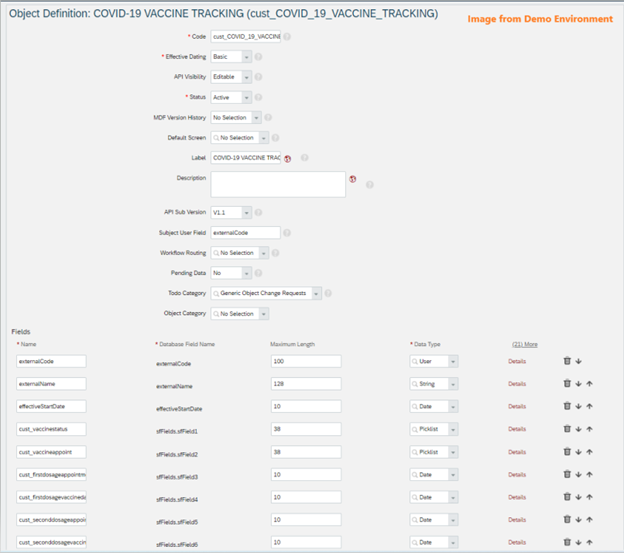
Once the information an organization wants to include has been configured, it needs to be organized and made available for employees to submit data. To do that, a UI must be created for each object (the Health Status and Vaccine Tracking) so it can be added to the Employee Profile. If you have enabled the Health and Vaccine Tracking upgrade from Upgrade Center, this is already configured, however it’s always a good idea to refresh the UI, especially if you have added or removed data from the object. To do this, we utilize the tools in “Manage Configuration UI”. This tool allows the user to rearrange data and add in rules to ensure the data needed will be collected from the employee.
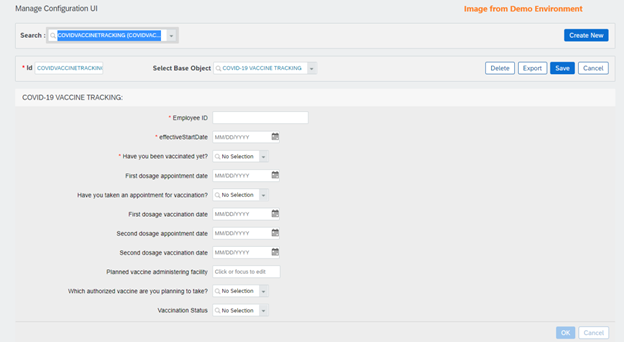
If a rule is needed, we would also use the “Manage Configuration UI” tool to create that rule. For example, let’s say an organization would like a question to be hidden based upon the response of another question. We can accomplish this by creating a rule. In this example if the employee answers “No” to "Have you been vaccinated yet?" the requirement is to hide the vaccination date question.
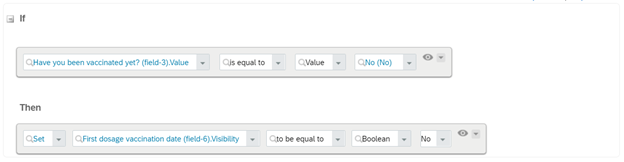
Once the UI has been created, it needs to be added as a portlet in the employee profile so employees can provide data. It can be added to the profile by going to “Configure People Profile” in Admin Center. A section must be added along with the Health and Vaccine Tracking blocks. Once added, be sure to grant permissions for employees to access both of the objects as well as the new section in the profile. Once permissions have been granted, employees can now provide data on their Covid-19 Health Status and Vaccine Status.
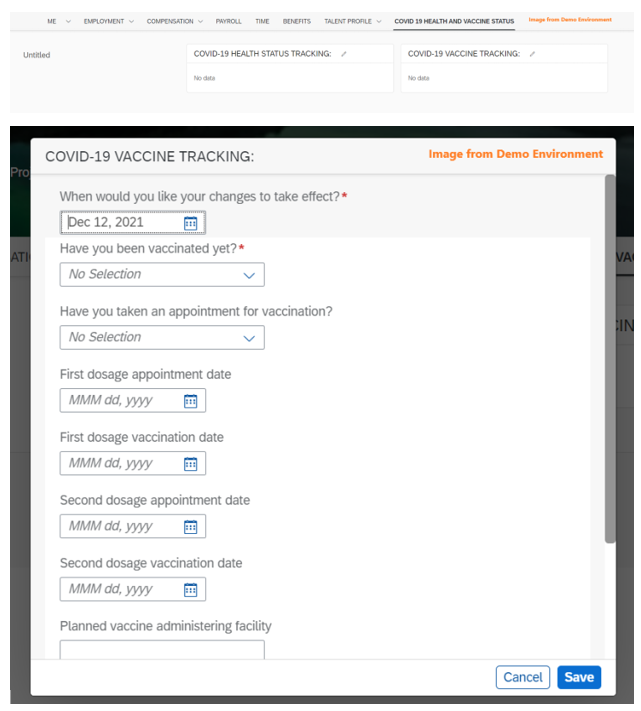
Once data has been submitted, it needs to be able to be accessed via reporting tools. Customers using Report Story can leverage that tool to provide advanced reporting around the newly created Covid-19 Health and Vaccine Status Portlets.
To create a report story, a data model with job and personal information should be created, and advanced filtering can be used to ensure the correct employee population has been included (such as active employees only). A second data model with needed vaccine along with any necessary job and personal information should be created. Once data models are complete, you can create your Story report.
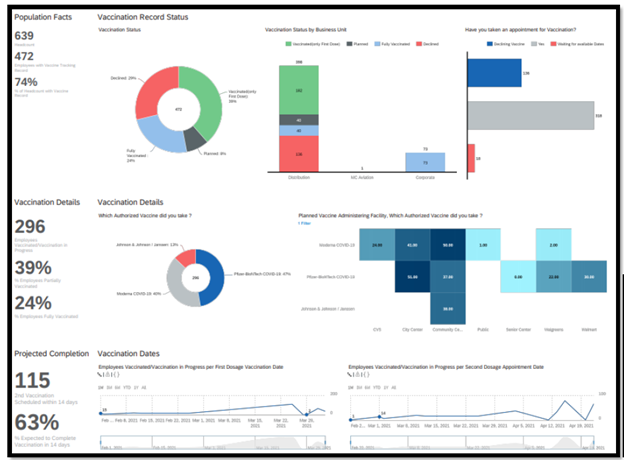
If you are considering taking advantage of the Health and Vaccine Tracking portlets available through Upgrade Center we always recommend collaborating with your legal team to ensure you are collecting appropriate data for your organization.
Have additional questions on how to enable this solution within your SuccessFactors instance? We'd be happy to help! Schedule a call with our team of certified consultants to determine if this solution would meet your organization's needs.